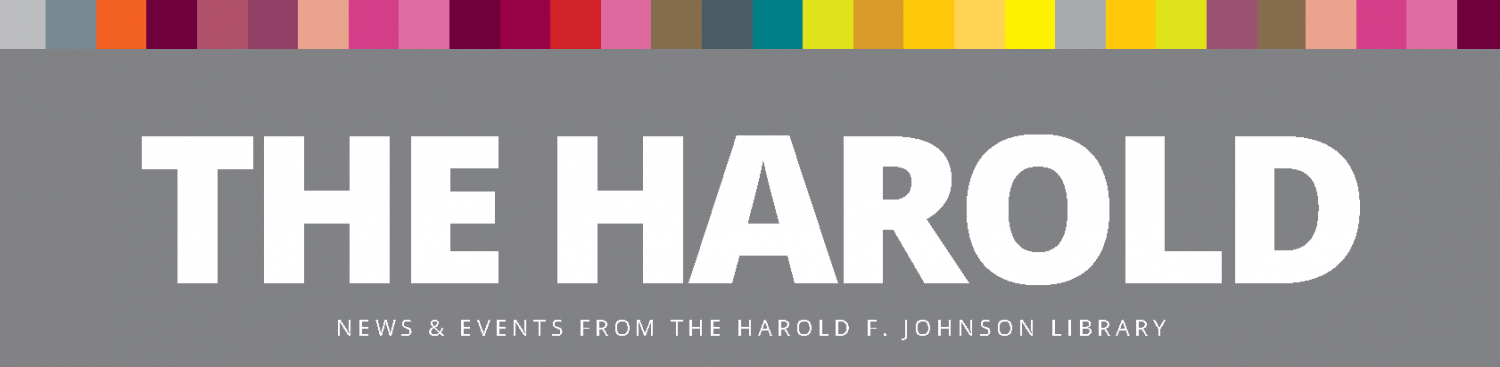New! Zotero is Now Compatible with Google Docs
The librarians are excited to announce that a Zotero tab has been added to your Hampshire College Google Docs account!
Now, when you’re using Google Docs to write your paper, and you make a claim based on someone else’s knowledge, you can click on the Zotero tab to add a citation. Just choose “Add/Edit Citation” and find the correct source in your Zotero Library. An in-text citation will be created for you in the academic writing style of your choosing (MLA, APA, Chicago, etc.).
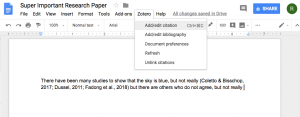
Then, after you’ve written your whole paper and added all your in-text citations as you went, with another click you can choose “Add/Edit Bibliography” and Zotero will use all the in-text citations to generate a perfect bibliography for your whole paper in Google Docs. What.
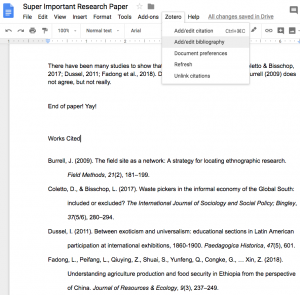
Just in time for the busiest writing time of the semester! You’re welcome…
Any questions about Zotero (or anything about finding or using sources of any kind) you can always ask a librarian at askharold@hampshire.edu, stop by the library InfoBar (12-5, Mon-Thurs), or visit the Knowledge Commons (6-9, Sun-Thurs).